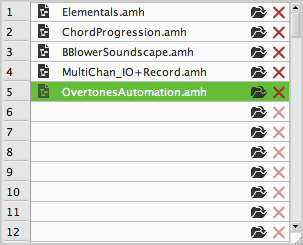| AudioMulch Help | Previous Next |
Guide to the Document Switcher Window
The Document Switcher is a floating window that contains a list of
AudioMulch (.amh) documents. You can use this window to switch between a list
of documents, either by using the mouse, or under MIDI control. You can open
and close the window using the Document Switcher menu item in the View menu, by
clicking on the  icon
in the toolbar, or by pressing F9.
icon
in the toolbar, or by pressing F9.
Document Sets
The Document Switcher works with a Document Set (.ams file), which is a file
containing a list of .amh documents. The first four buttons on the Document
Switcher toolbar  provide New, Open, Save and Save As functions. These buttons allow you to open
an existing set, create a new document set, and save sets.
provide New, Open, Save and Save As functions. These buttons allow you to open
an existing set, create a new document set, and save sets.
Note: The Document Set only stores the file paths where the .amh documents are located; it doesn't actually contain the document data.
Documents Grid
The Documents Grid contains slots for up to 128 documents. To place a
document in a particular slot, use the slot's Select Document button  and navigate to the
document you want to list. You can also drag and drop AudioMulch documents from
Macintosh Finder or Windows Explorer into the Documents Grid. You can select a
slot by clicking on it, which will highlight the slot with a dotted line.
and navigate to the
document you want to list. You can also drag and drop AudioMulch documents from
Macintosh Finder or Windows Explorer into the Documents Grid. You can select a
slot by clicking on it, which will highlight the slot with a dotted line.
Use the Insert Current Document button  in the toolbar to insert
the currently loaded document into the selected slot. Clear a slot by clicking
on the Clear Document button
in the toolbar to insert
the currently loaded document into the selected slot. Clear a slot by clicking
on the Clear Document button  . Click on the Clear All
button
. Click on the Clear All
button  in the
toolbar to clear all slots.
in the
toolbar to clear all slots.
You can move documents between slots by dragging and dropping them with the mouse. Dragging a document into an already occupied slot causes the other documents to shuffle up or down. If you want to replace the document in a particular slot, hold down the Alt key while you drag a new document into the slot. If you want to duplicate a document and place the copy in another slot, hold down the Ctrl key while dragging the document. The original copy of the document will remain in its original slot as well.
To open a document from the Documents Grid, double-click on it from the list. The currently loaded document will be highlighted with a tinted background colour in the grid. If a document cannot be found its icon will be displayed with a question mark in the Documents Grid.
You can also use the keyboard to change the selected document. Use the up and down arrows to select a new document, and hit the the enter key to load the document.
When using the mouse or the keyboard to load a new document from the Documents Grid, you will be prompted to save any changes that have been made to the current document. You can suppress this prompt (and discard any changes) by holding down the Ctrl key when double clicking or pressing enter.
MIDI Control
You can configure the Document Switcher to load documents under MIDI control on the Document Switcher page of Settings/Preferences Dialog box. You can select the MIDI control source that will be used to switch documents, and select how AudioMulch will save any changes made to the current document before loading a new document. With these settings you can switch documents via MIDI without any other interaction with the user interface. The Document Switcher Settings are stored globally and are not specific to the currently loaded Document Set.
On Windows you can access the Settings/Preferences dialog box by choosing Settings... from the Edit menu or by pressing the F4 function key. On Mac OS you can access the Settings/Preferences dialog box by choosing Preferences... from the AudioMulch application menu or by pressing command-, (command-comma).
The Enable MIDI document switching icon  on the Document
Switcher toolbar enables MIDI controlled document switching. Note that both
Audio and MIDI control must be enabled in the main AudioMulch window for MIDI
controlled document switching to operate.
on the Document
Switcher toolbar enables MIDI controlled document switching. Note that both
Audio and MIDI control must be enabled in the main AudioMulch window for MIDI
controlled document switching to operate.
| Previous Next |