| AudioMulch Help > Contraption Reference > Input/Output | Previous Next |
SoundIn
Inputs live sound from the audio interface or plays a sound file.

SoundIn is the main stereo input for feeding sound into AudioMulch, in the form of pre-recorded sound files, or real-time sound input from an external source such as a microphone or audio interface input. SoundIn also lets you play back a sound file. This playback can be synchronized with SoundOut recording or the Export to Sound File option for tightly synchronized recording of processed sound files.
Note: AuxIn contraptions can be used to provide additional channels of real-time input.
 |
See the Loading Sound Files page for information about supported file types and how to load sound files. |
Related Contraptions
Audio input and file playing contraptions: AuxIn, FilePlayer, *FilePlayer (multi-file player), LoopPlayer, Drums
Audio output and recording: SoundOut, AuxOut, FileRecorder, *FileRecorder (multi-file recorder)
Parameters
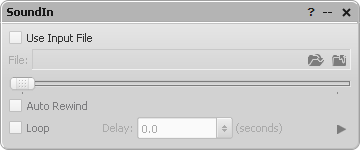
Use Input File |
Toggles between playing back a sound file or bringing in sound from an audio interface input. |
File |
Selects a sound file. Check the Use Input File box and select a
file by clicking on the Select Sound File button |
File Position Trackbar |
Selects the current playback position of the input file. Click and drag the “thumb” to move the position. You can use it when a file is playing or paused. |
Current / Total Time |
Indicates the current playback time and the total duration of the file. Time is indicated in MM:SS.mmm format (minutes, seconds and milliseconds). Hours are also indicated when the duration is greater than one hour. |
Auto Rewind (AutoRewind) |
Rewinds the file to the beginning each time it is played. |
Loop |
Plays the file continuously, looping from the start when the end has been reached. |
Delay (LoopDelay) |
Controls the length of silence inserted between the end and the start of the input file as it is looped. Loop must be enabled for Delay to function. |
Play / Stop (Active) |
Starts and stops playback of the input file. |
Instructions
Only one SoundIn contraption can be used at a time in AudioMulch. You can
switch between using a sound file and a real-time sound input from an external
source. To feed a real-time sound source into AudioMulch, make sure the
Use Input File checkbox is not selected. To switch to
a pre-recorded sound, check the Use Input File box and select a file by
clicking on the Select Sound File button ![]() . Press
Play / Stop on the Properties Editor window to start and stop
file playback.
. Press
Play / Stop on the Properties Editor window to start and stop
file playback.
You can configure which audio interface inputs are routed to SoundIn using the Settings / Preferences dialog box. Go to the Settings / Preferences Dialog Box section of this Help File for information about how to adjust these settings.
Relevant Example Files
The following files provide some examples of how SoundIn can be used:
SimplePlugnPlay.amh, LooperJam.amh & MultiChan_IO+Record.amh
 |
To open the Example Files directory, go to the File menu, select Open, and double-click on the Examples folder. Read descriptions of the example files here. |
Suggested Uses and Practical Applications
Ross Bencina says: “Using SoundIn for sound file playback provides a couple of unique features: SoundIn playback and SoundOut recording can be synchronized, and the Export to Sound File menu command has features to support processing the selected SoundIn file. But you can only use one SoundIn contraption in a document. File playback tasks such as playing back many sound files at once, or playing back sound files synchronized to the clock are better done with FilePlayers, LoopPlayers or even the Drums contraption.”
Ross Bencina says: “When working on a patch designed for processing live input you can switch SoundIn to use a sound file to test the effects that a patch will have on a sound, without the need to use a live input. During performance, or whenever the live input is available just switch of Use Input File. That way there's no need to use separate file player and live input contraptions.”
| Previous Next |

 . Alternatively, drag a sound
file into the contraption's sound file slot directly from the Macintosh
Finder or Windows Explorer. The name and path of the file will be
displayed in the sound file slot.
. Alternatively, drag a sound
file into the contraption's sound file slot directly from the Macintosh
Finder or Windows Explorer. The name and path of the file will be
displayed in the sound file slot.